Pull requests and Discussions
Hub Pull requests and Discussions allow users to do community contributions to repositories. Pull requests and discussions work the same for all the repo types.
At a high level, the aim is to build a simpler version of other git hosts’ (like GitHub’s) PRs and Issues:
- no forks are involved: contributors push to a special
refbranch directly on the source repo. - there’s no hard distinction between discussions and PRs: they are essentially the same so they are displayed in the same lists.
- they are streamlined for ML (i.e. models/datasets/spaces repos), not arbitrary repos.
Note, Pull Requests and discussions can be enabled or disabled from the repository settings
List
By going to the community tab in any repository, you can see all Discussions and Pull requests. You can also filter to only see the ones that are open.
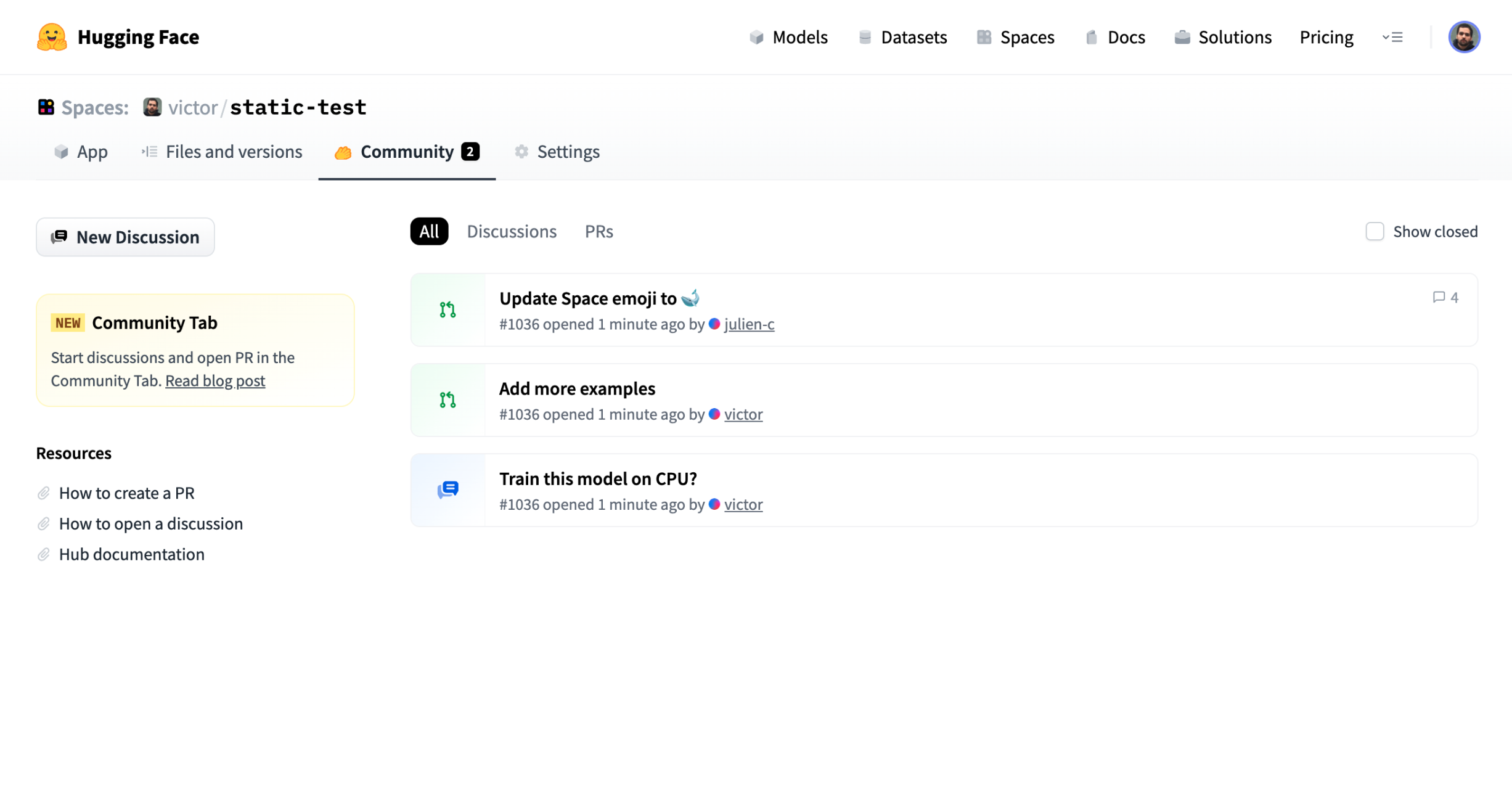
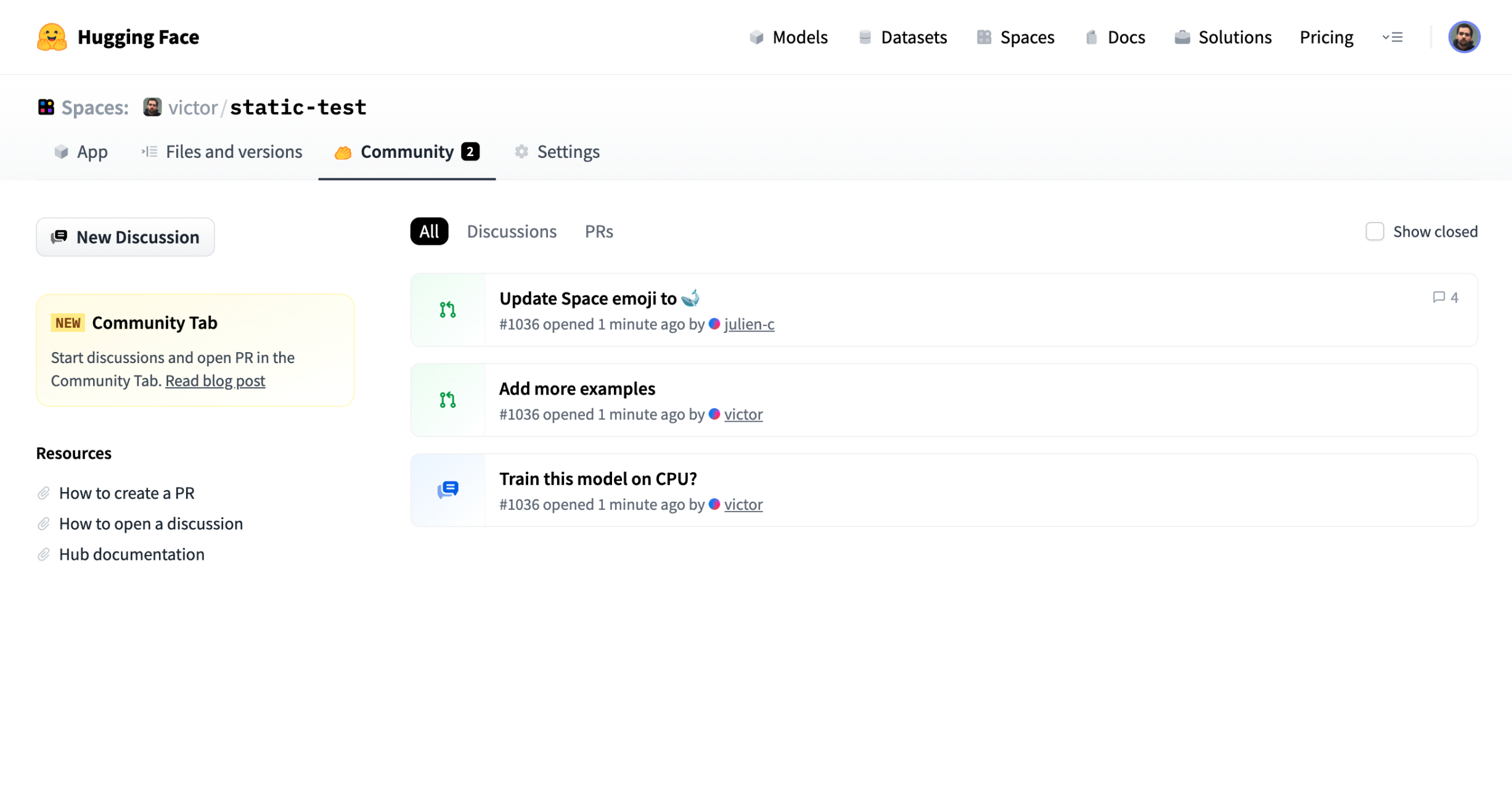
View
The Discussion page allows you to see the comments from different users. If it’s a Pull Request, you can see all the changes by going to the Files changed tab.
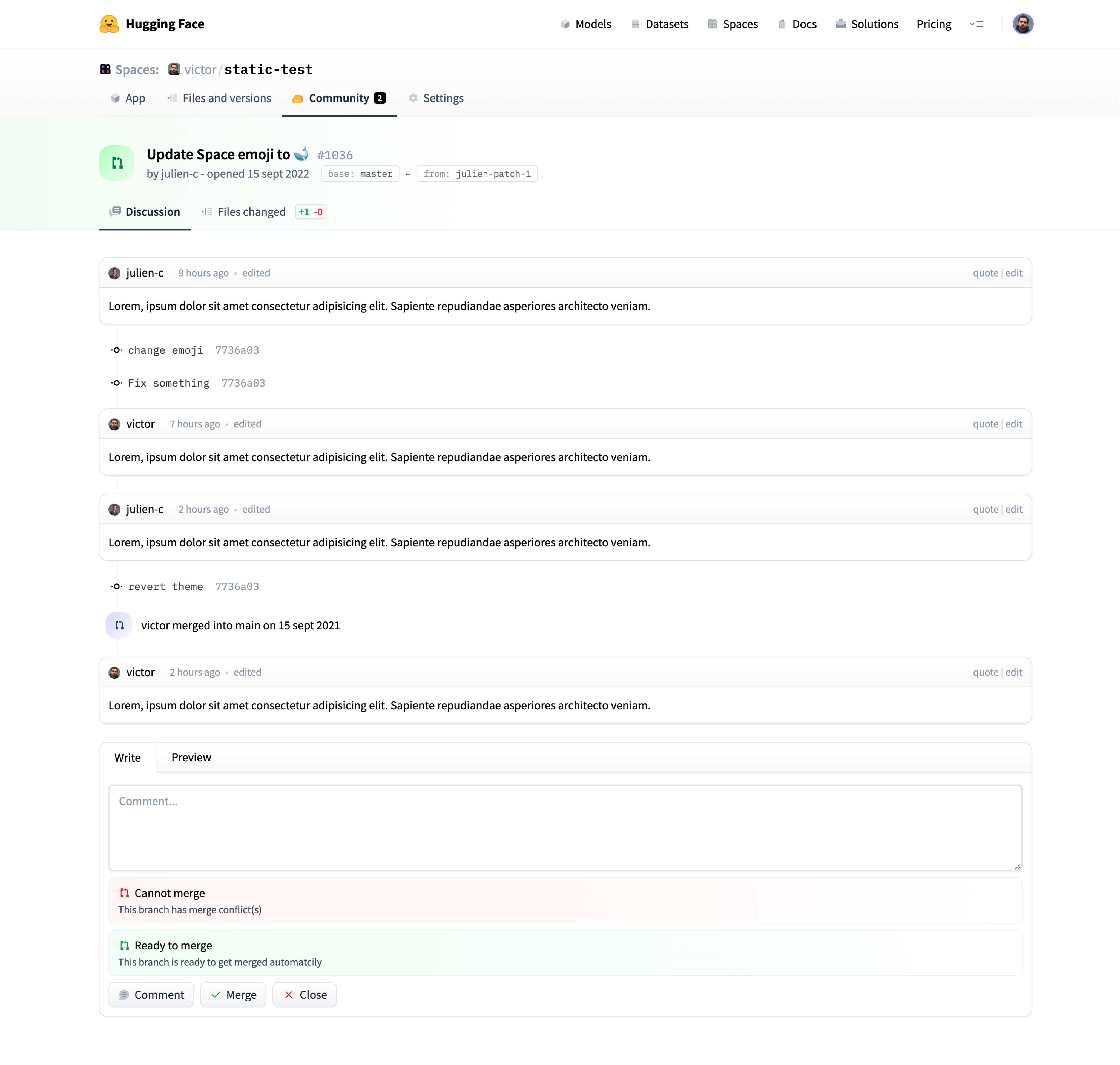
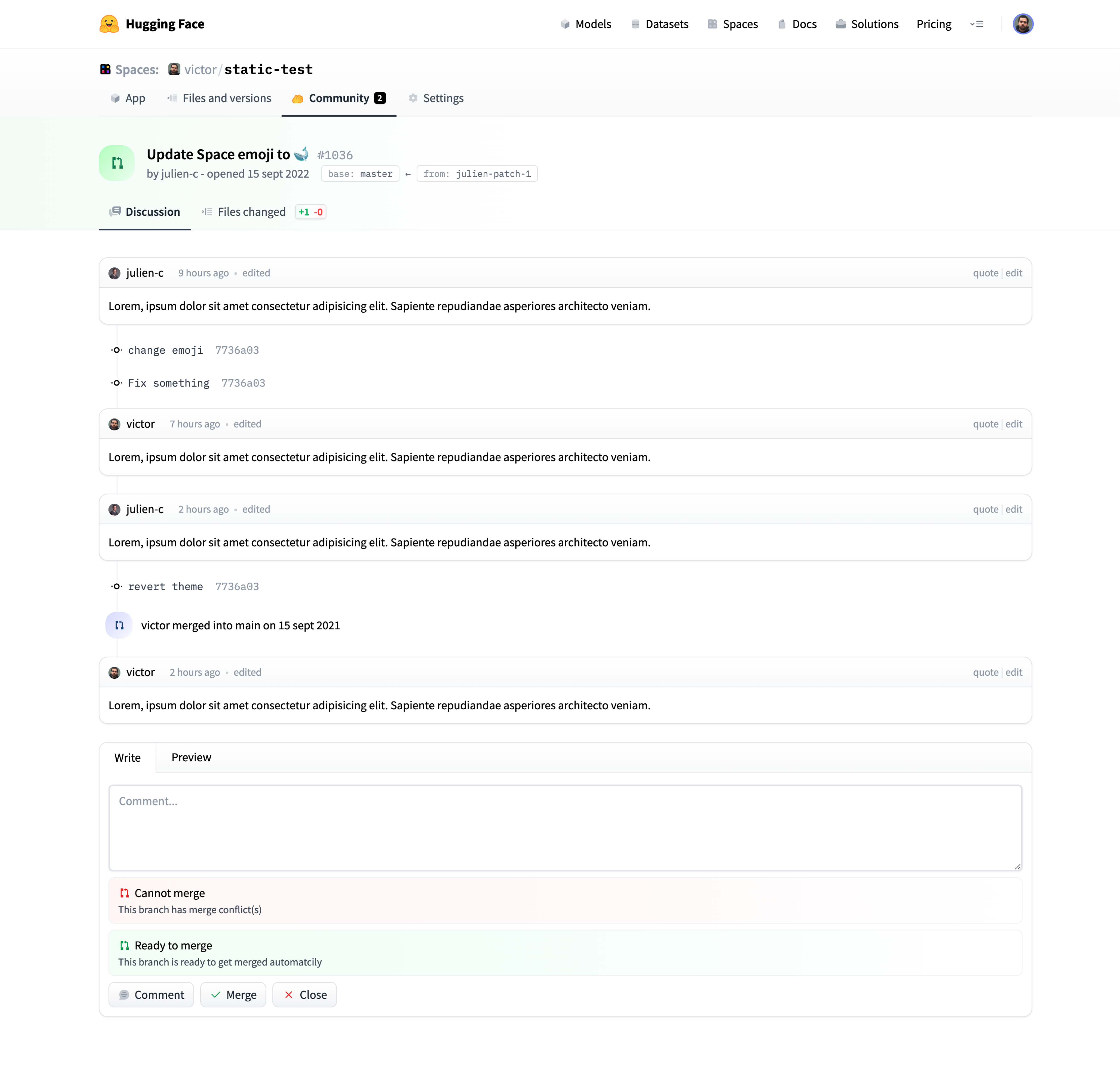
Editing a Discussion / Pull request title
If you opened a PR or discussion, are the author of the repository, or have write access to it, you can edit the discussion title by clicking on the pencil button.
Pin a Discussion / Pull Request
If you have write access to a repository, you can pin discussions and Pull Requests. Pinned discussions appear at the top of all the discussions.
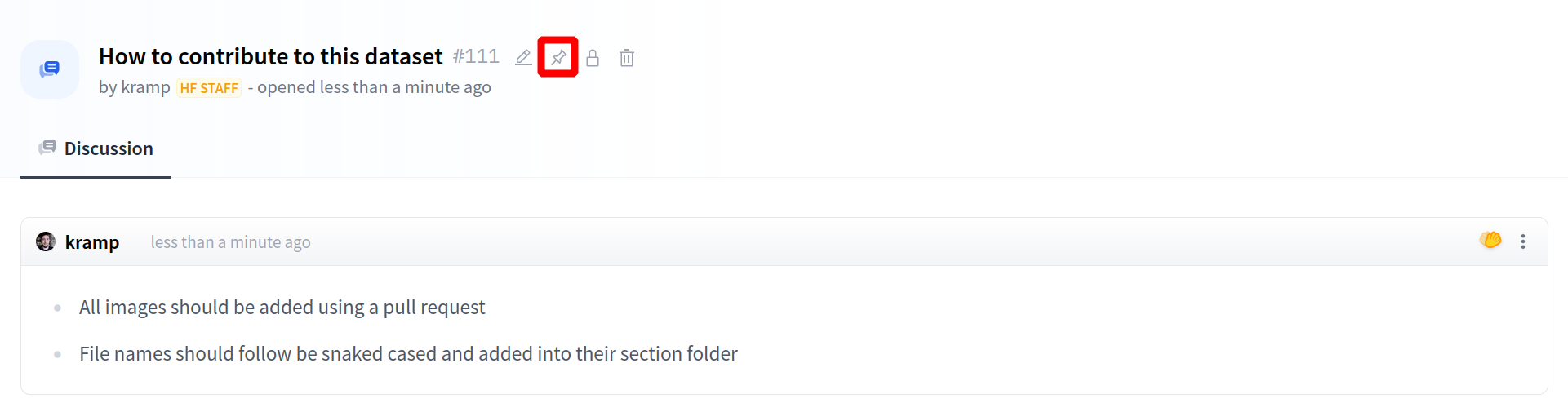
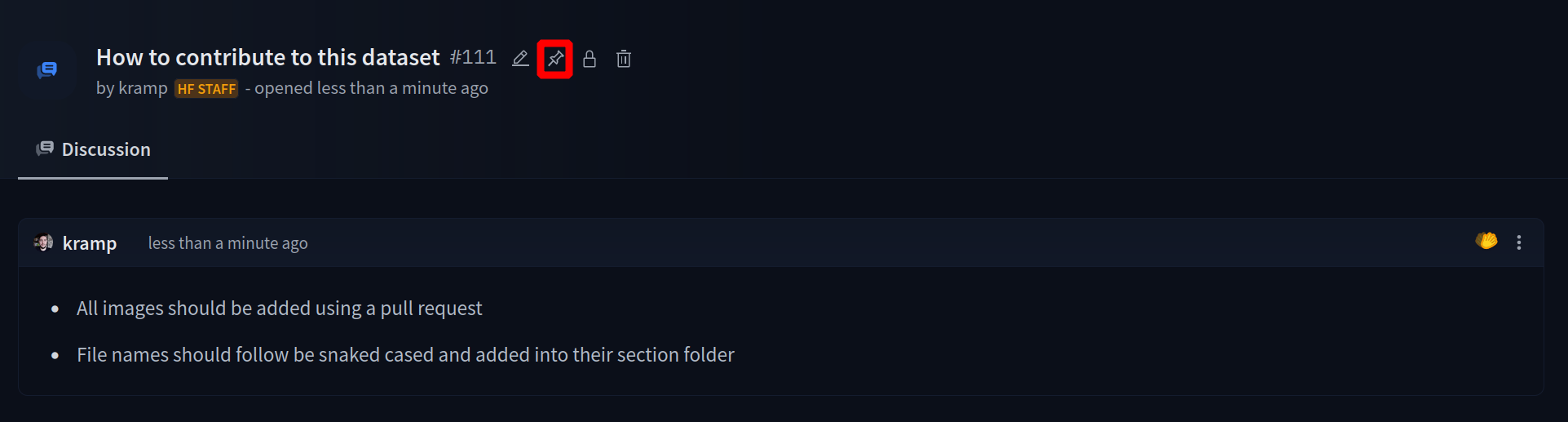
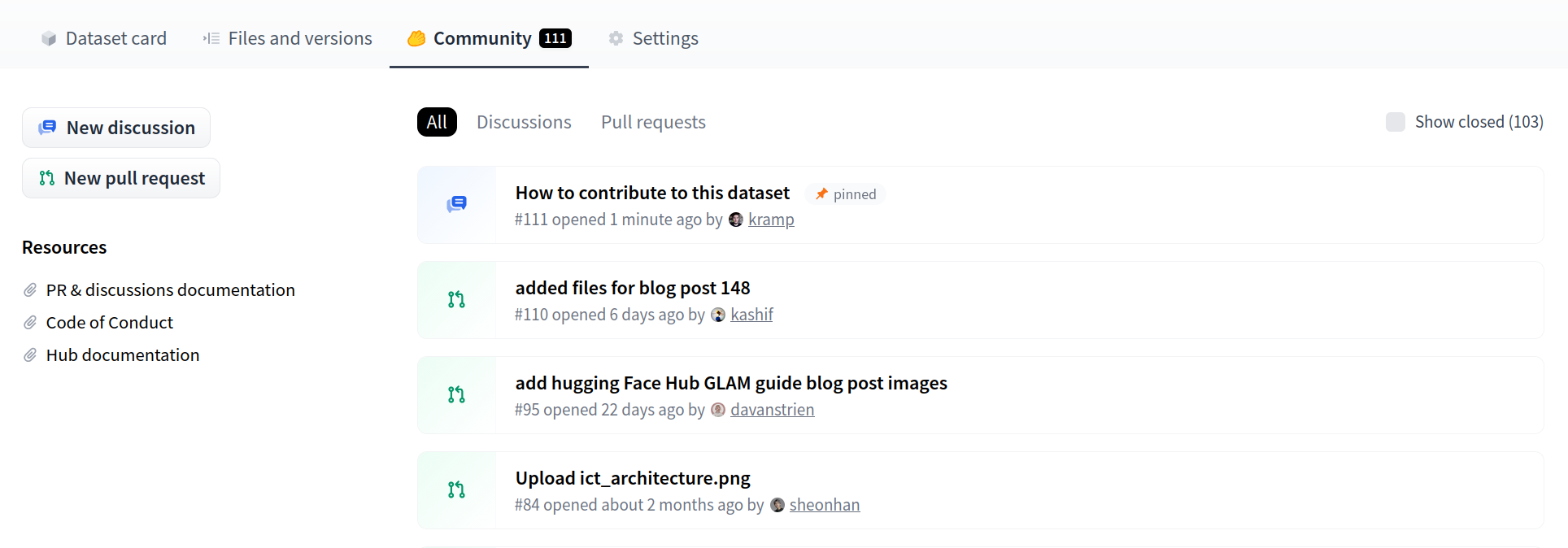
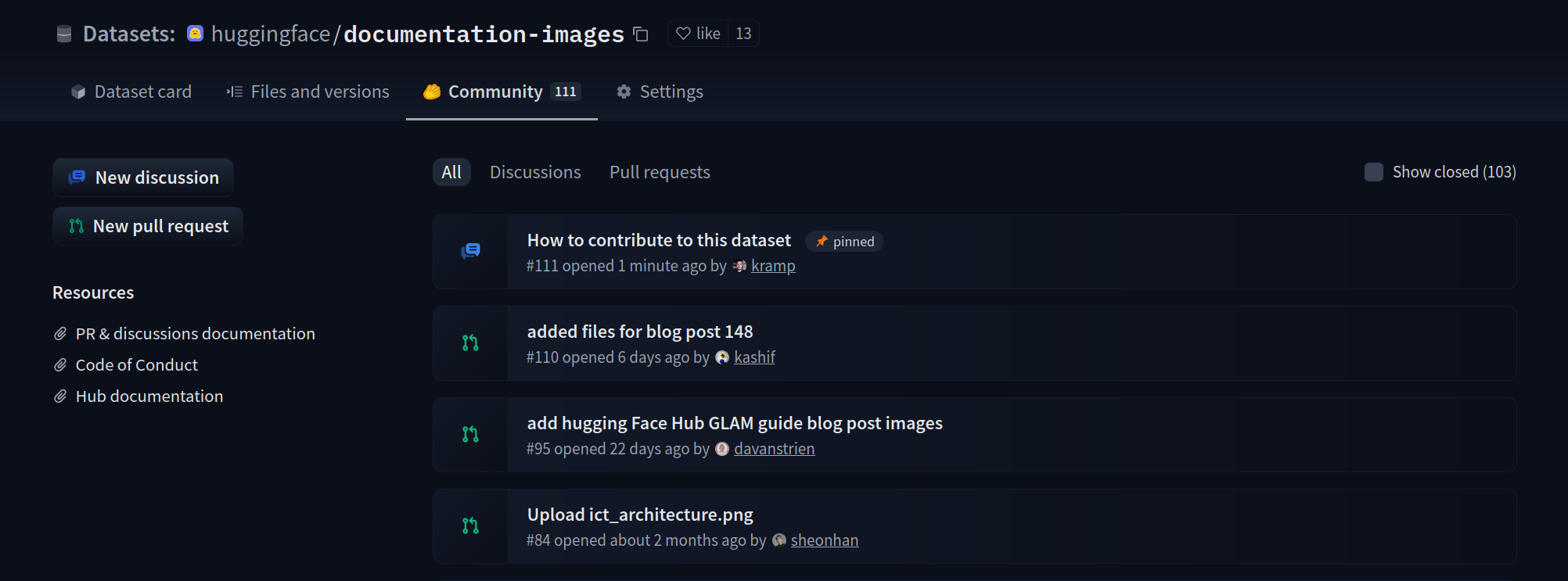
Lock a Discussion / Pull Request
If you have write access to a repository, you can lock discussions or Pull Requests. Once a discussion is locked, previous comments are still visible and users won’t be able to add new comments.
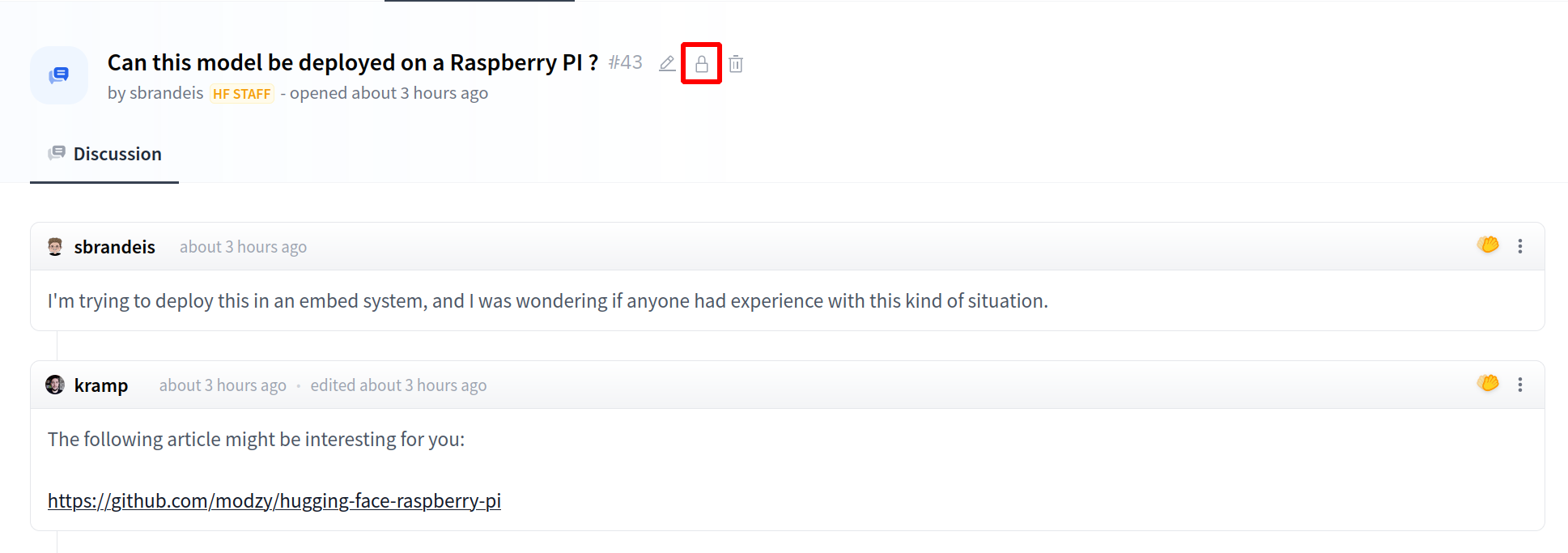
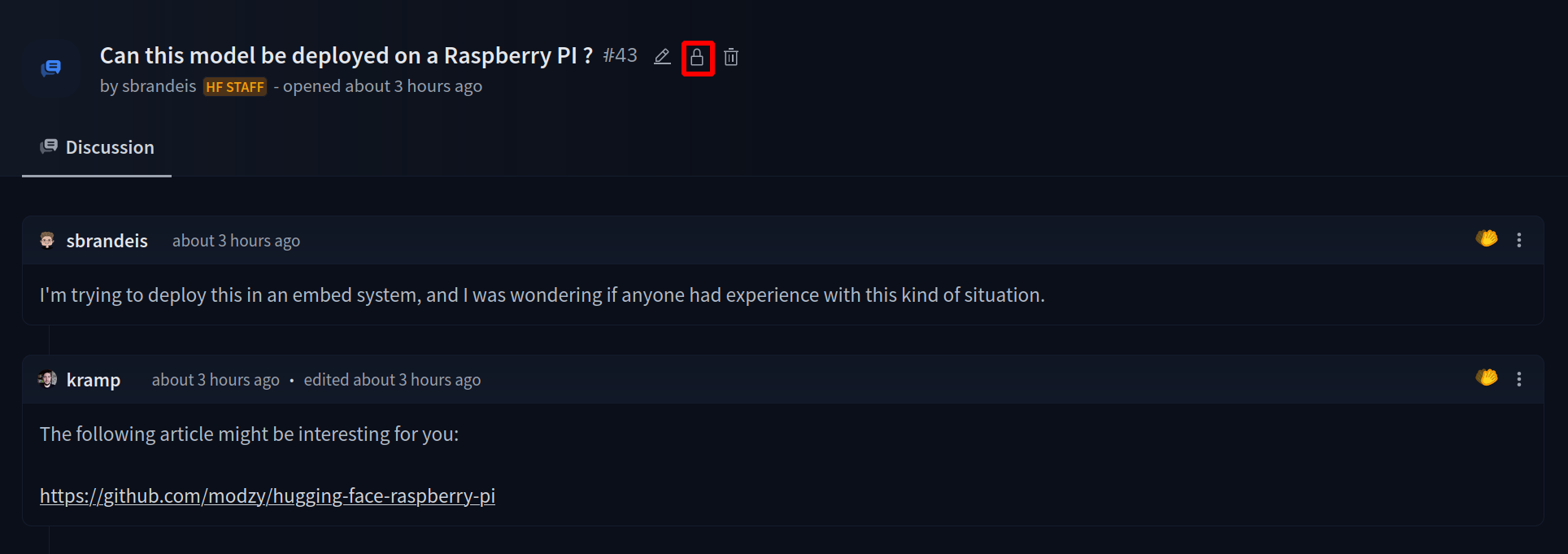
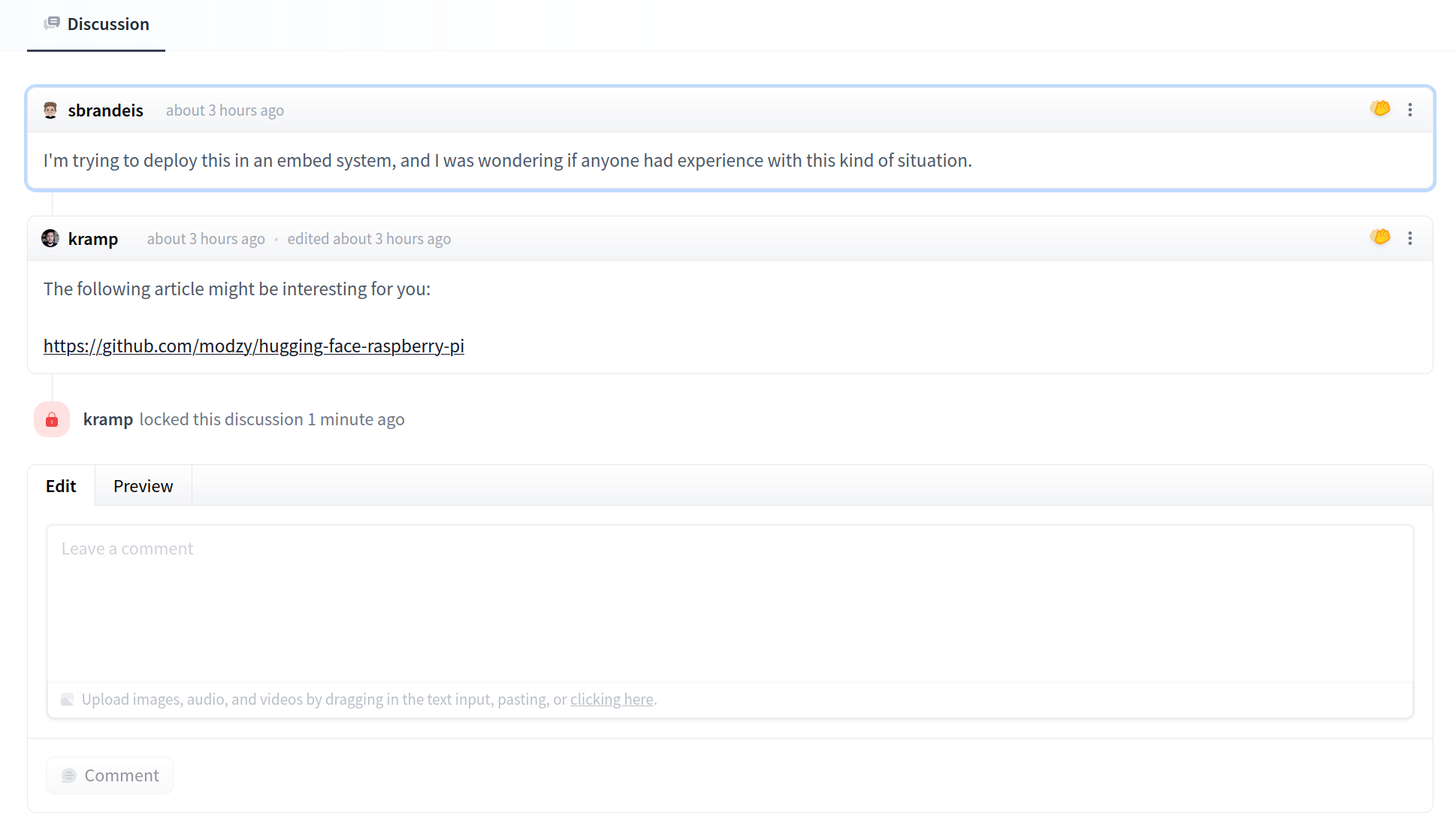
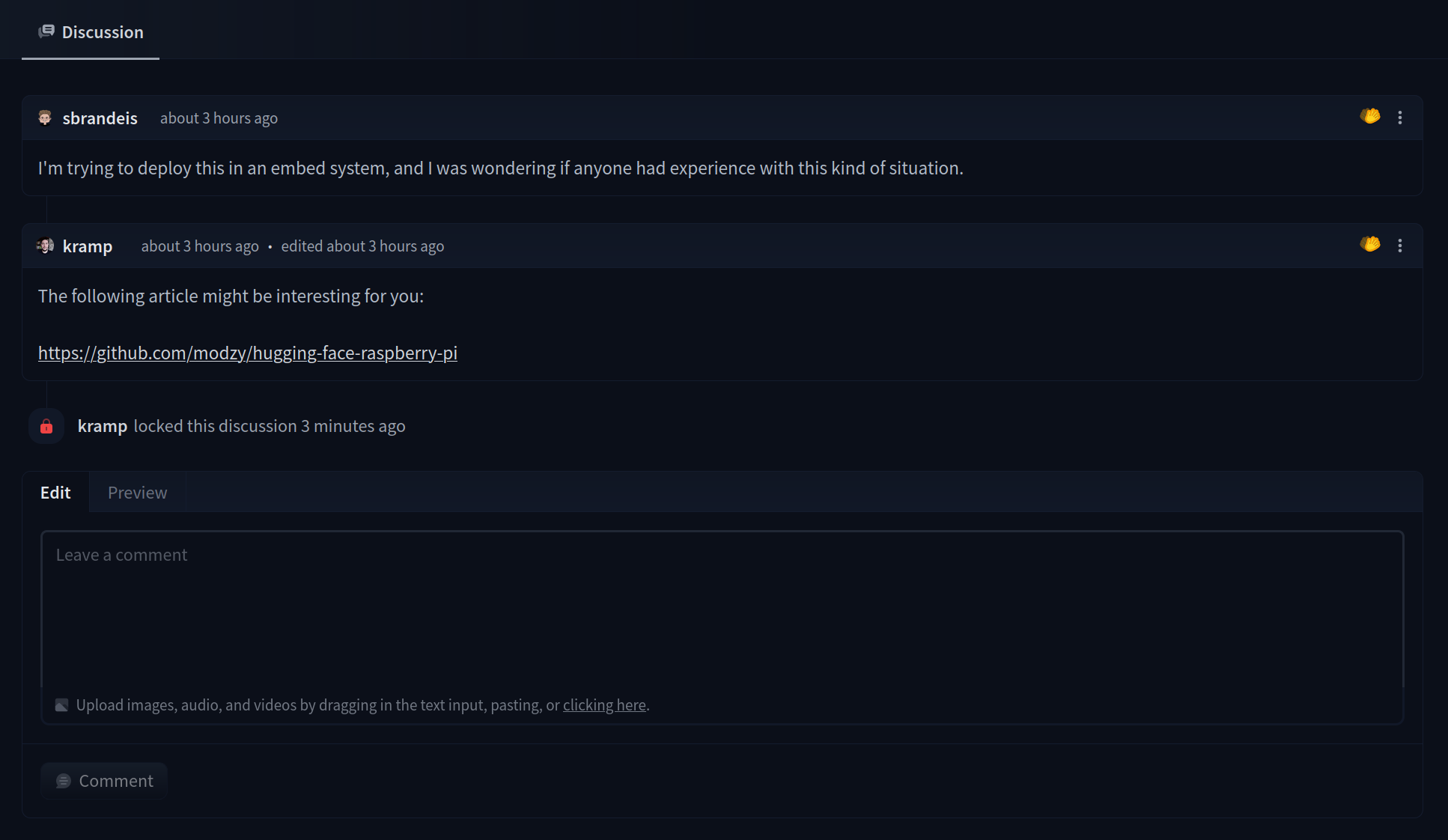
Comment edition and moderation
If you wrote a comment or have write access to the repository, you can edit the content of the comment from the contextual menu in the top-right corner of the comment box.
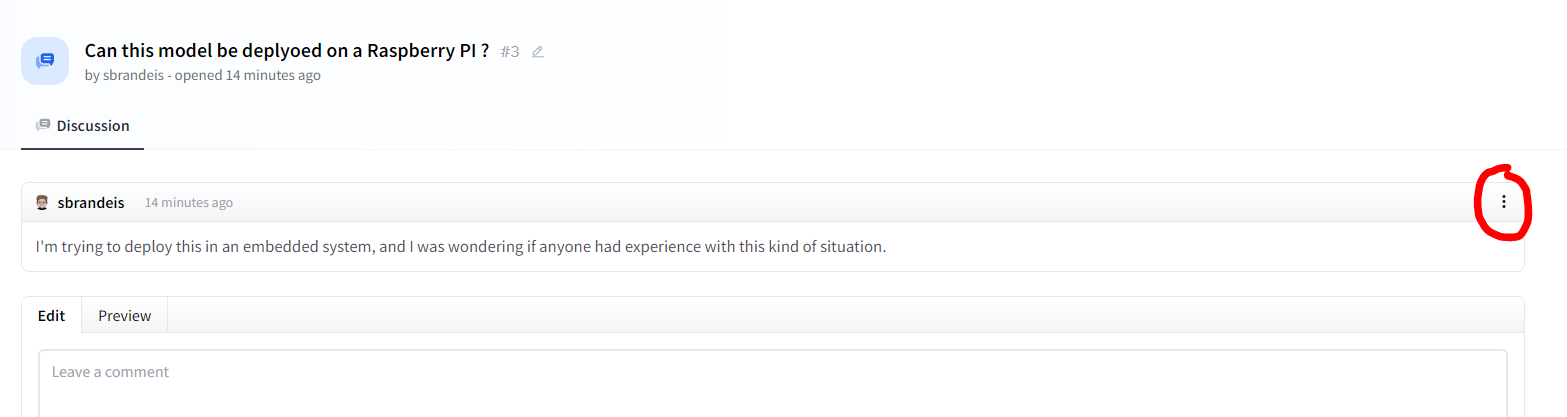
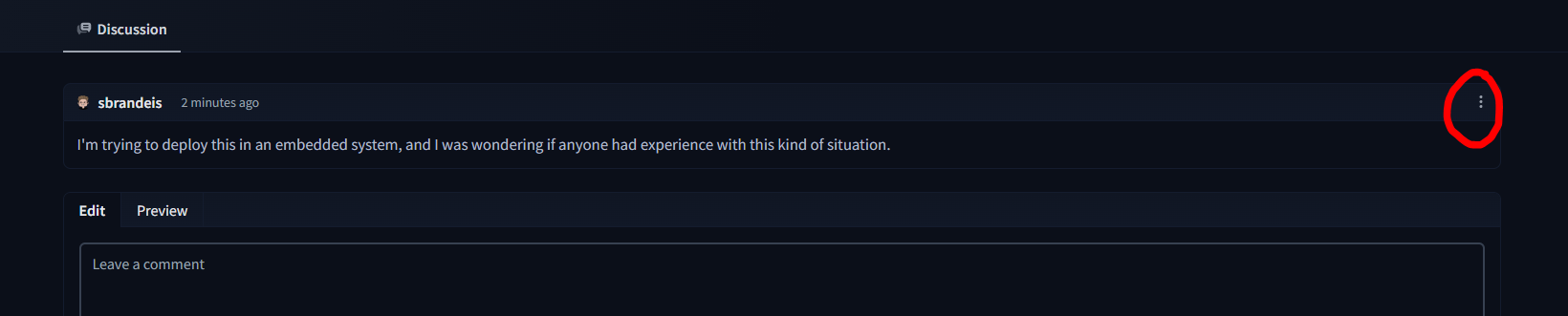
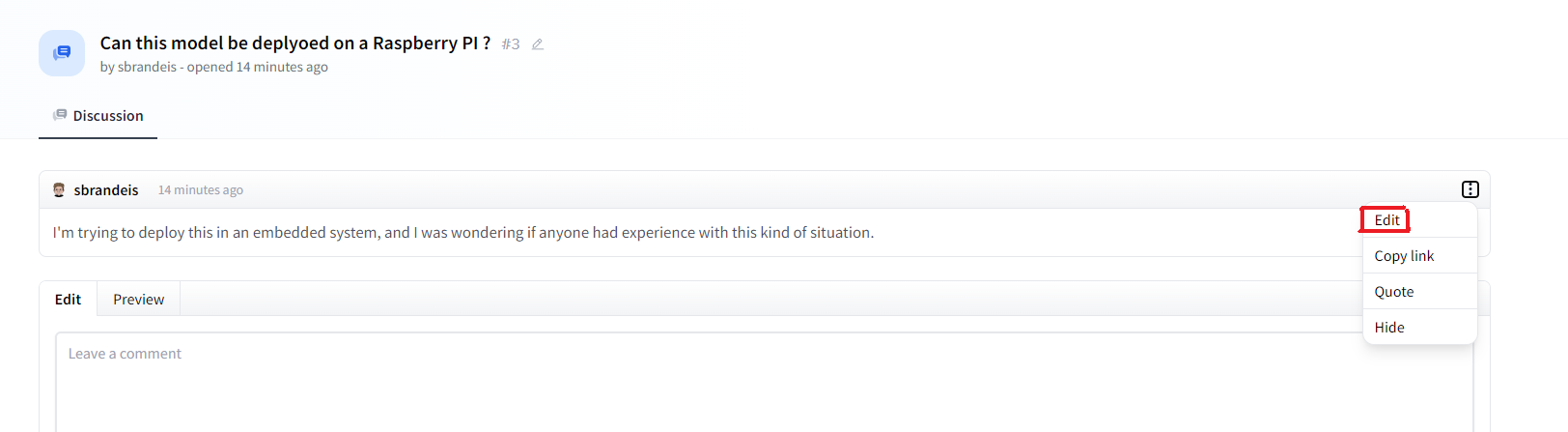
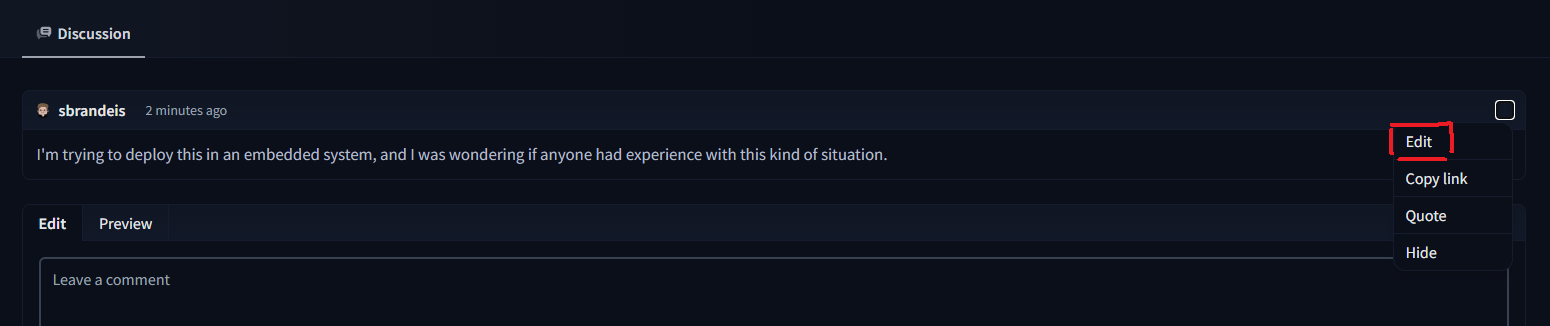
Once the comment has been edited, a new link will appear above the comment. This link shows the edit history.
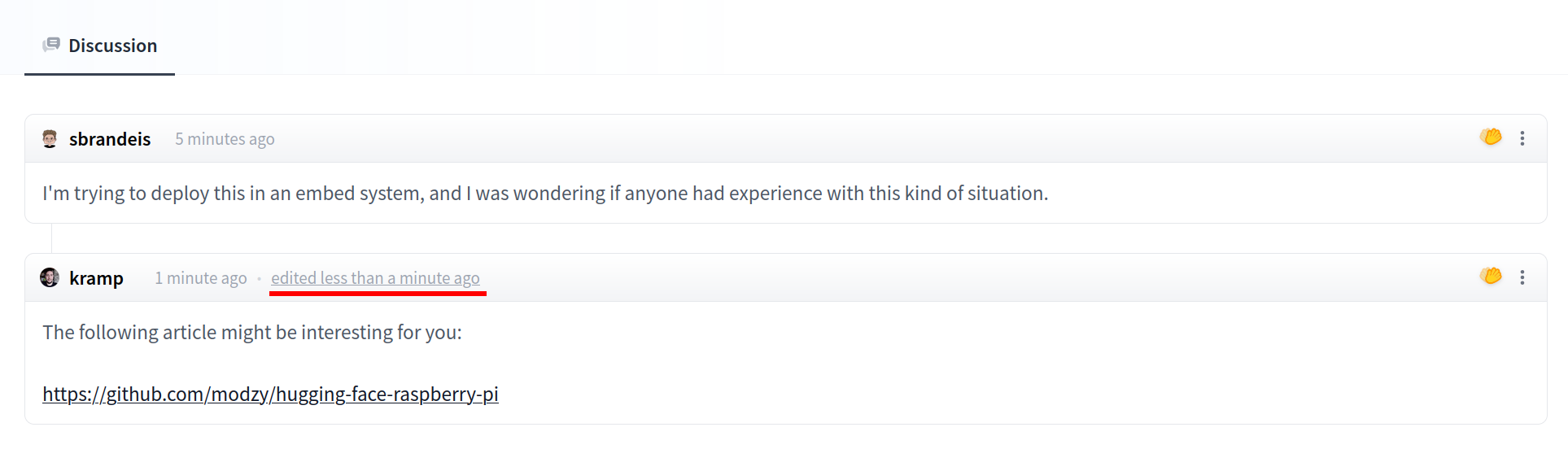
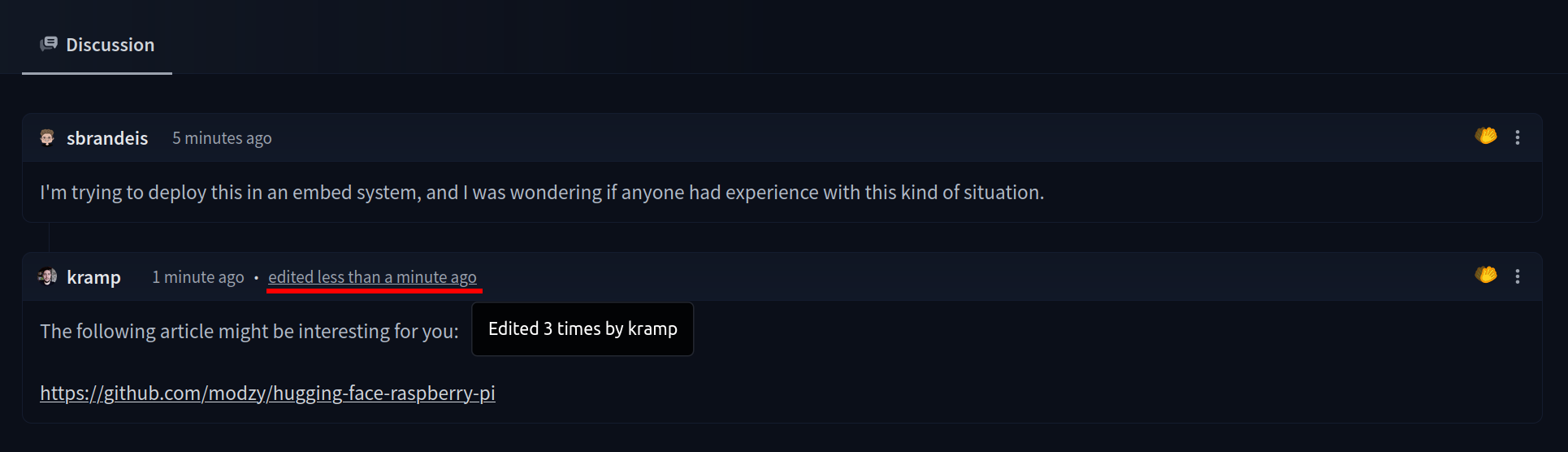
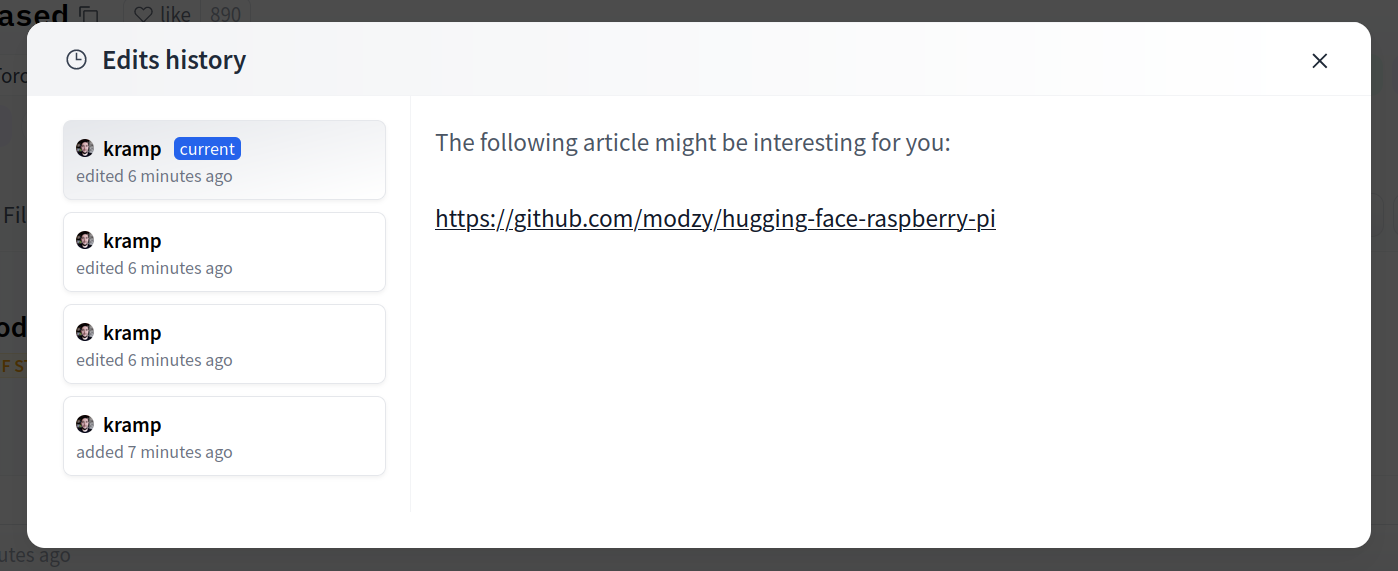
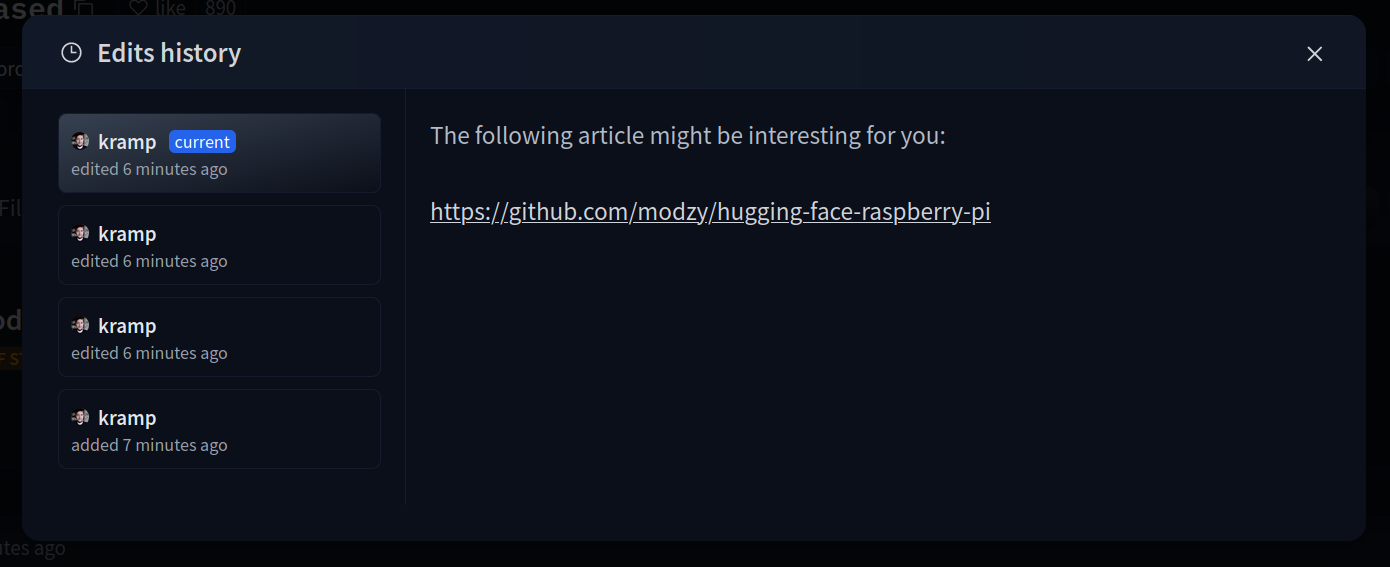
You can also hide a comment. Hiding a comment is irreversible, and nobody will be able to see its content nor edit it anymore.


Read also moderation to see how to report an abusive comment.
Can I use Markdown and LaTeX in my comments and discussions?
Yes! You can use Markdown to add formatting to your comments. Additionally, you can utilize LaTeX for mathematical typesetting, your formulas will be rendered with KaTeX before being parsed in Markdown.
For LaTeX equations, you have to use the following delimiters:
$$ ... $$for display mode\\(...\\)for inline mode (no space between the slashes and the parenthesis).
How do I manage Pull requests locally?
Let’s assume your PR number is 42.
git fetch origin refs/pr/42:pr/42
git checkout pr/42
# Do your changes
git add .
git commit -m "Add your change"
git push origin pr/42:refs/pr/42Draft mode
Draft mode is the default status when opening a new Pull request from scratch in “Advanced mode”. With this status, other contributors know that your Pull request is under work and it cannot be merged. When your branch is ready, just hit the “Publish” button to change the status of the Pull request to “Open”. Note that once published you cannot go back to draft mode.
Pull requests advanced usage
Where in the git repo are changes stored?
Our Pull requests do not use forks and branches, but instead custom “branches” called refs that are stored directly on the source repo.
Git References are the internal machinery of git which already stores tags and branches.
The advantage of using custom refs (like refs/pr/42 for instance) instead of branches is that they’re not fetched (by default) by people (including the repo “owner”) cloning the repo, but they can still be fetched on demand.
Fetching all Pull requests: for git magicians 🧙♀️
You can tweak your local refspec to fetch all Pull requests:
- Fetch
git fetch origin refs/pr/*:refs/remotes/origin/pr/*
- create a local branch tracking the ref
git checkout pr/{PR_NUMBER}
# for example: git checkout pr/42- IF you make local changes, to push to the PR ref:
git push origin pr/{PR_NUMBER}:refs/pr/{PR_NUMBER}
# for example: git push origin pr/42:refs/pr/42