Accessing Private/Gated Models
Due to the possibility of leaking access tokens to users of your website or web application, we only support accessing private/gated models from server-side environments (e.g., Node.js) that have access to the process’ environment variables.
Step 1: Generating a User Access Token
User Access Tokens are the preferred way to authenticate an application to Model Database services.
To generate an access token, navigate to the Access Tokens tab in your settings and click on the New token button. Choose a name for your token and click Generate a token (we recommend keeping the “Role” as read-only). You can then click the Copy button next to your newly-created token to copy it to your clipboard.
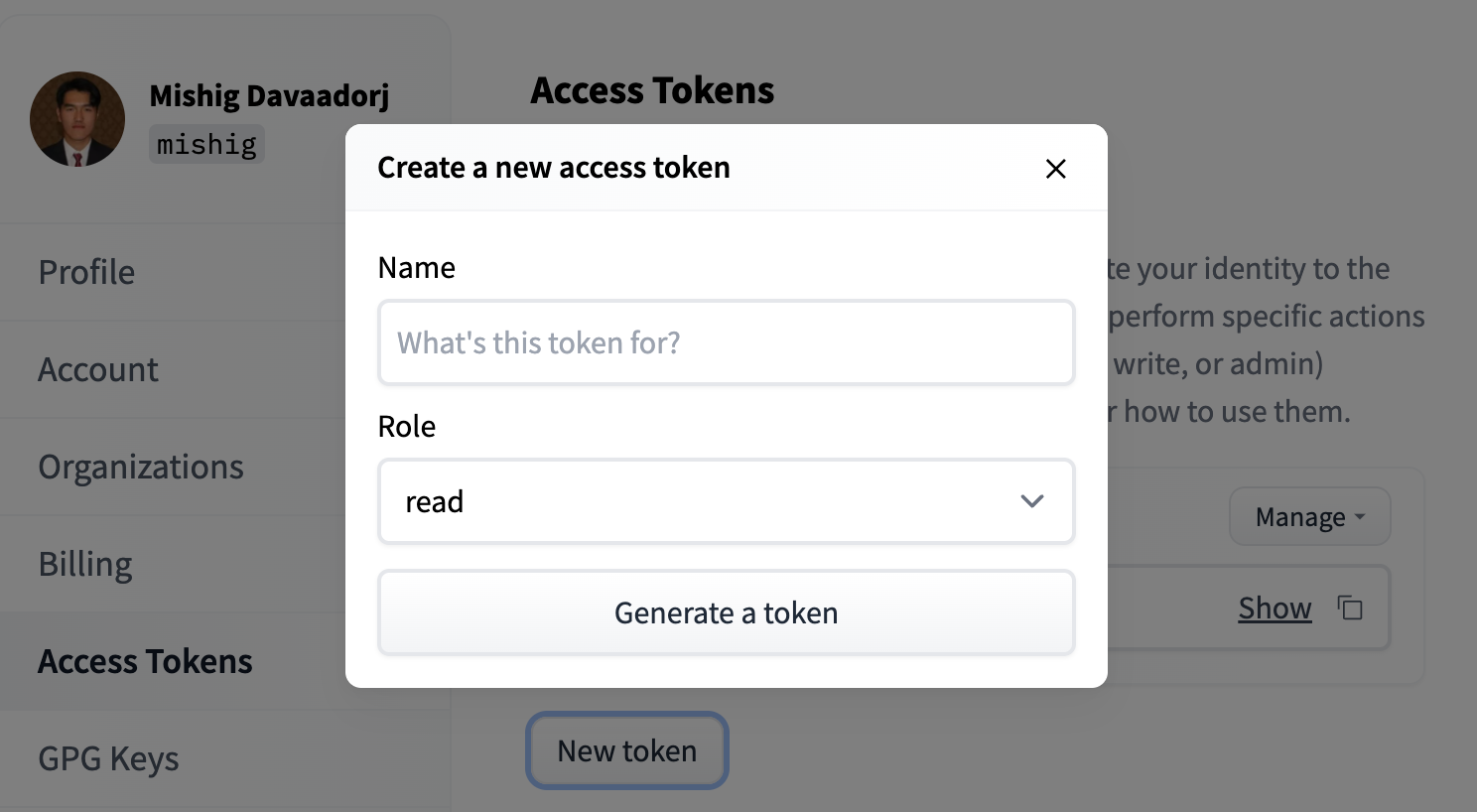
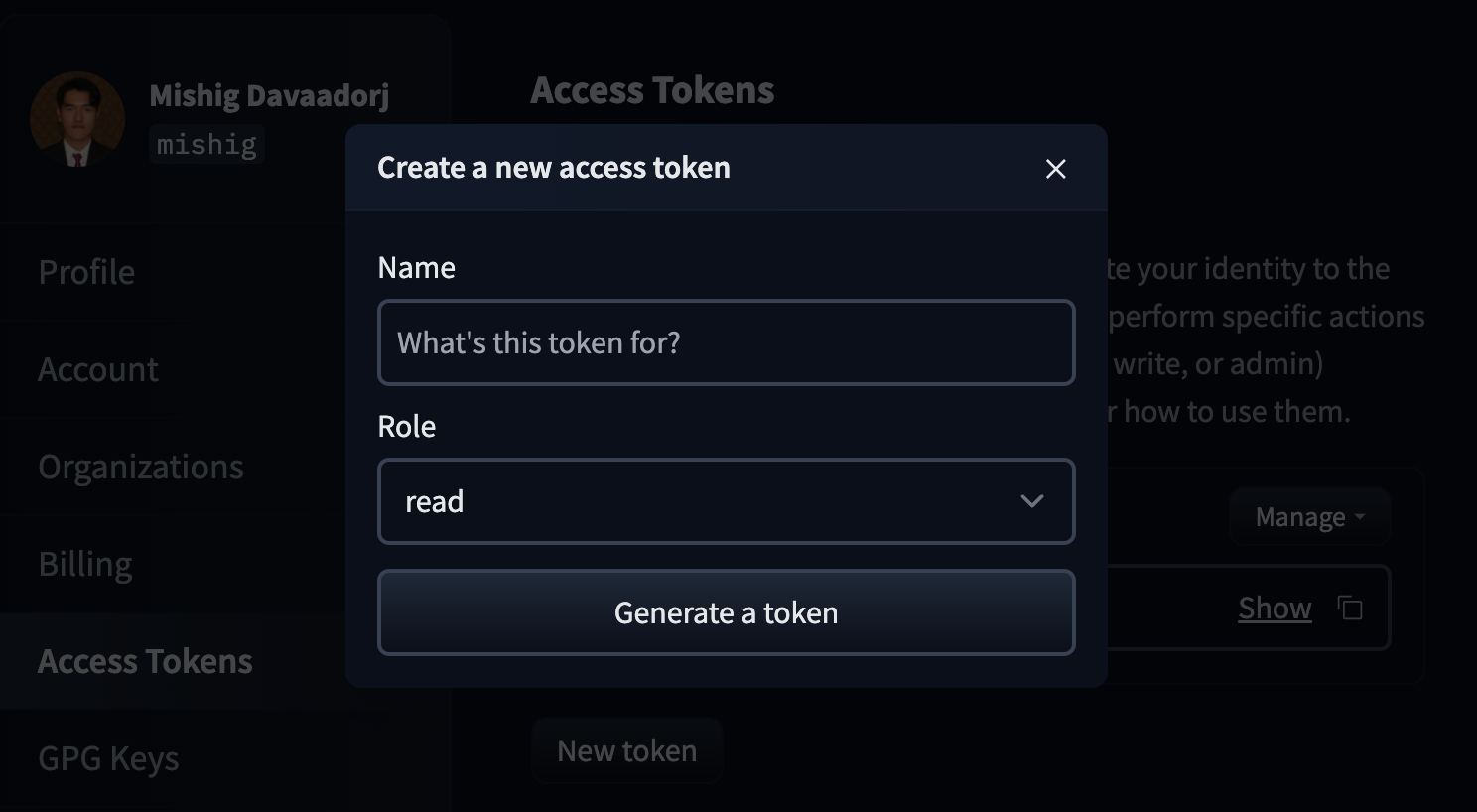
To delete or refresh User Access Tokens, you can click the Manage button.
Step 2: Using the access token in Transformers.js
Transformers.js will attach an Authorization header to requests made to the Model Database Hub when the HF_ACCESS_TOKEN environment variable is set and visible to the process.
One way to do this is to call your program with the environment variable set. For example, let’s say you have a file called llama.js with the following code:
import { AutoTokenizer } from '@xenova/transformers';
// Load tokenizer for a gated repository.
const tokenizer = await AutoTokenizer.from_pretrained('meta-llama/Llama-2-7b-hf');
// Encode text.
const text = 'Hello world!';
const encoded = tokenizer.encode(text);
console.log(encoded);You can then use the following command to set the HF_ACCESS_TOKEN environment variable and run the file:
HF_ACCESS_TOKEN=hf_... node tests/llama.js
(remember to replace hf_... with your actual access token).
If done correctly, you should see the following output:
[ 1, 15043, 3186, 29991 ]
Alternatively, you can set the environment variable directly in your code:
// Set access token (NB: Keep this private!)
process.env.HF_ACCESS_TOKEN = 'hf_...';
// ... rest of your code