Create an Endpoint
After your first login, you will be directed to the Endpoint creation page. As an example, this guide will go through the steps to deploy distilbert-base-uncased-finetuned-sst-2-english for text classification.
1. Enter the Model Database Repository ID and your desired endpoint name:
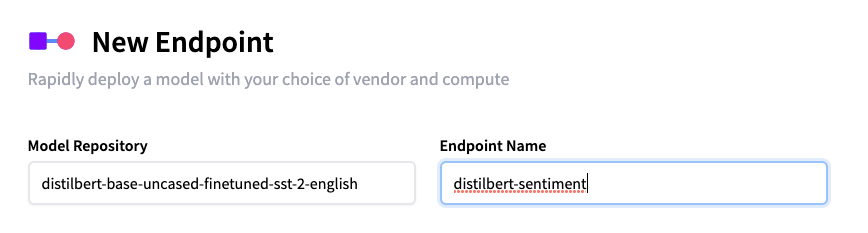
2. Select your Cloud Provider and region. Initially, only AWS will be available as a Cloud Provider with the us-east-1 and eu-west-1 regions. We will add Azure soon, and if you need to test Endpoints with other Cloud Providers or regions, please let us know.
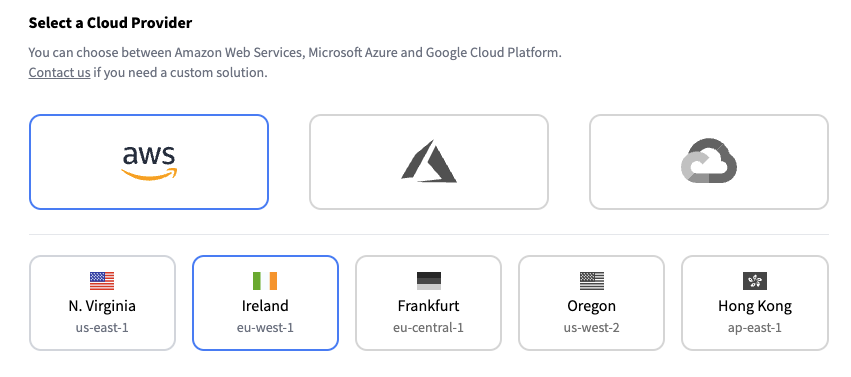
3. Define the [Security Level](security) for the Endpoint:
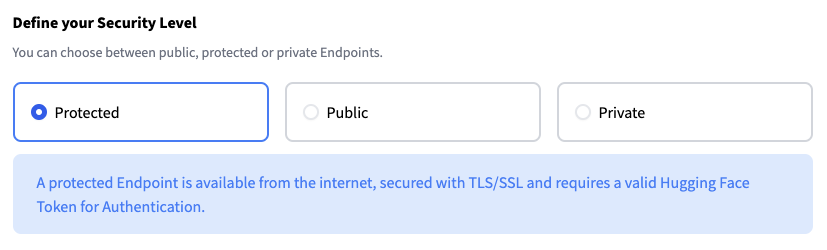
4. Create your Endpoint by clicking **Create Endpoint**. By default, your Endpoint is created with a medium CPU (2 x 4GB vCPUs with Intel Xeon Ice Lake) The cost estimate assumes the Endpoint will be up for an entire month, and does not take autoscaling into account.

5. Wait for the Endpoint to build, initialize and run which can take between 1 to 5 minutes.
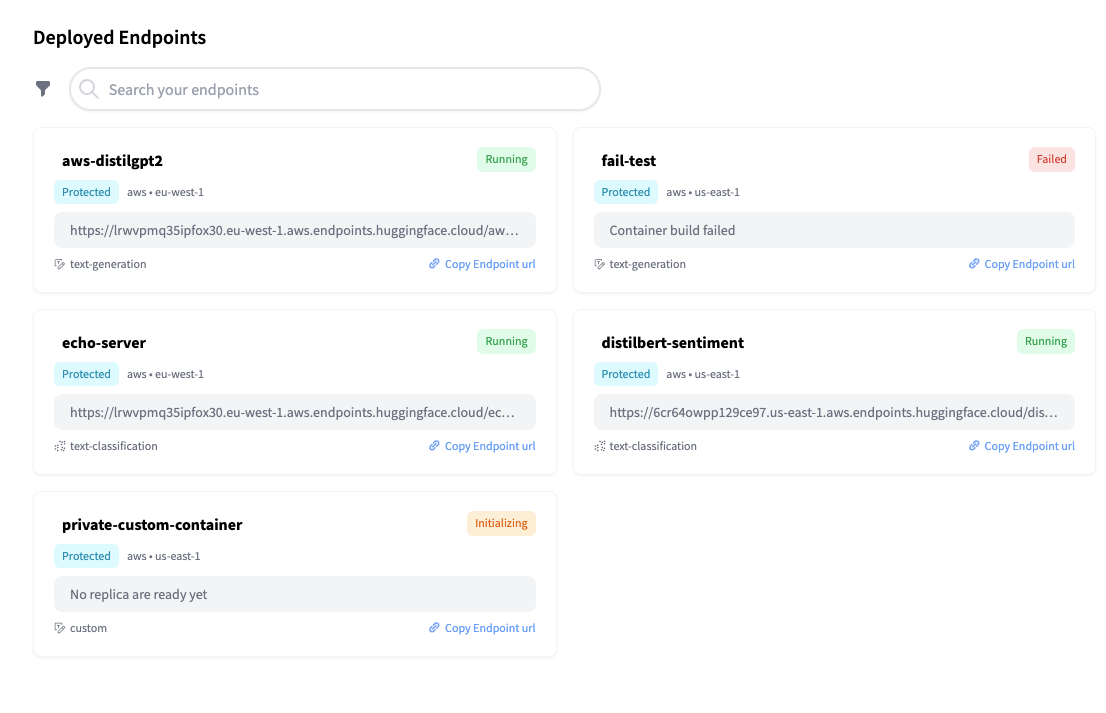
6. Test your Endpoint in the overview with the Inference widget 🏁 🎉!
